How To Get Notified On macOS When A Website Changes
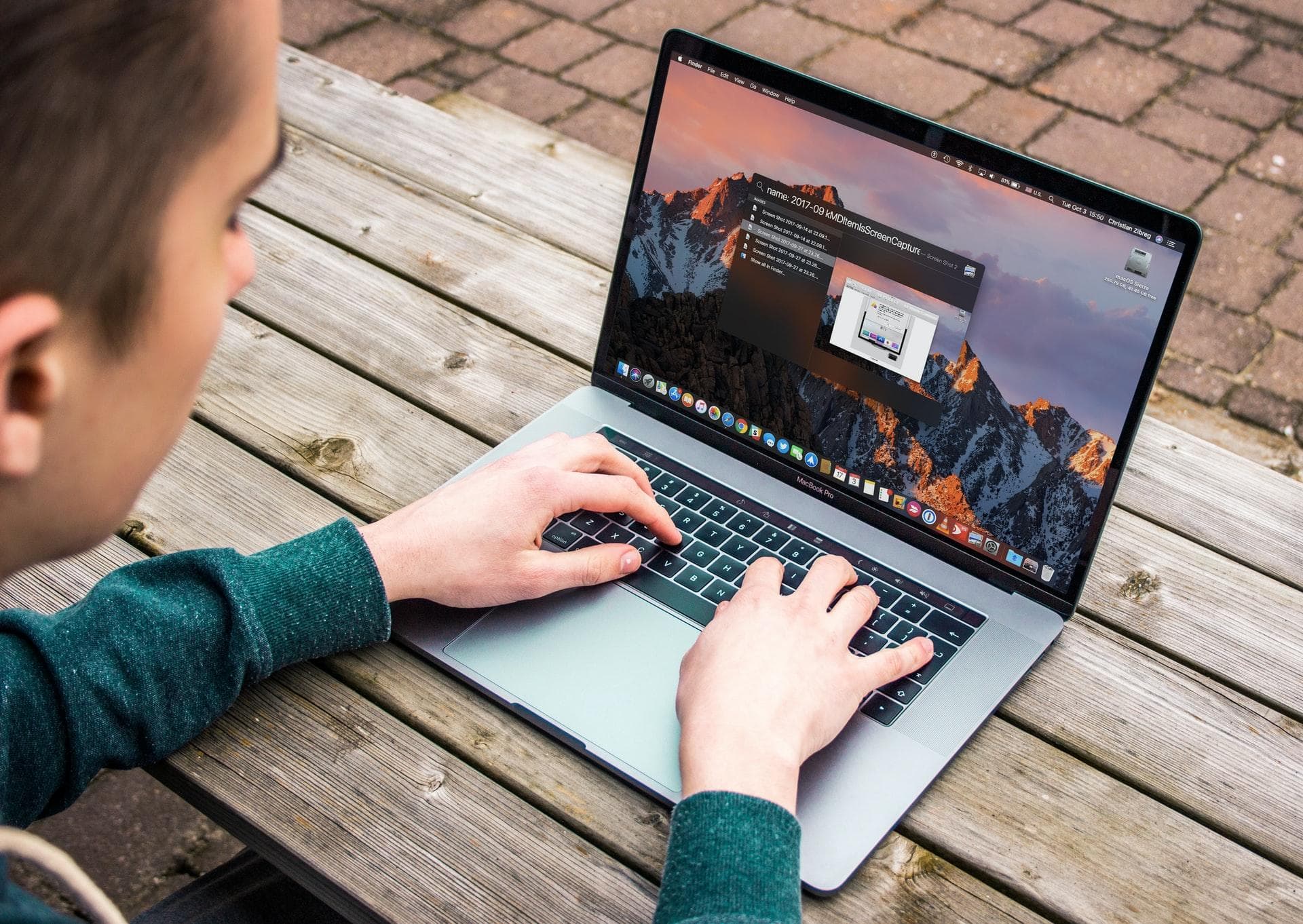
As software developers, we have powerful tools we sometimes don‘t think of.
A few days ago I was waiting for a press release on local government‘s website. I knew the day, but not the time that the update should come.
So I wrote a BASH script.
At the end of this article, you‘ll know how to create a script that monitors a website and notifies you with a desktop notification.
Checking A Website In A Regular Interval
For this article, we will crawl a random string API every 5 minutes and look for the occurrence of the letter “M”
We'll start with a standard Bash file with an infinite loop:
#!/bin/bash
while [ 1 ];
do
echo "Last checked on $(date)"
sleep 300
doneSave this file as monitor.sh and run chmod +x ./monitor.sh to make that script executable.
This script will now print the current date and time, every five minutes, until you cancel it.
The next step is to find out if the website changed in a specific way.
For this, we'll count how often the letter “M” is present in the response of the random string api with grep -c:
count=`curl -s "http://www.randomnumberapi.com/api/v1.0/randomstring?min=20&max=20" | grep -c "M"`We can check if the count is not 0 with an if clause:
if [ "$count" != "0" ]
then
echo 'Random string contained "M"'
exit 0
fi
Putting this together we get:
#!/bin/bash
while [ 1 ];
do
count=`curl -s "http://www.randomnumberapi.com/api/v1.0/randomstring?min=20&max=20" | grep -c "M"`
if [ "$count" != "0" ]
then
echo 'Random string contained "M"'
exit 0
fi
echo "Last checked on $(date)"
sleep 300
doneGetting Desktop Notifications From BASH Scripts on macOS
If we want to get a real macOS notification from our script, we can use AppleScript.
AppleScript commands can be executed with the osascript utility from the terminal.
For example, an AppleScript command to display a notification is osascript -e 'display notification "Contained an M" with title "Random String" sound name "Blasso"'.
It contains the following components:
osascript -ethis triggers theosascriptutility to evaluate and execute the passed string as AppleScriptdisplay notification "Contained an M" with title "Random String"triggers macOS to display a notification with title and body texts.sound name "Blasso"plays the "Blasso" Notification sound. You can find the available sounds in~/Library/Soundsor/System/Library/Sounds.
Finally, we have the full functioning BASH script:
#!/bin/bash
while [ 1 ];
do
count=`curl -s "http://www.randomnumberapi.com/api/v1.0/randomstring?min=20&max=20" | grep -c "M"`
if [ "$count" != "0" ]
then
# display notification when string contains letter "M", then sleep for 60 seconds
echo 'Random string contained an "M", sending notification'
osascript -e 'display notification "Contained an M" with title "Random String" sound name "Blasso"'
sleep 60
# display notification again in case I missed the first one, then exit
echo 'Sending second notification'
osascript -e 'display notification "Contained an M" with title "Random String" sound name "Blasso"'
exit 0
fi
echo "Last checked on $(date)"
sleep 300
done